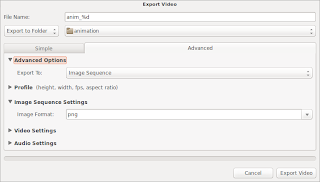I had been seeing this image everywhere but had no idea how to create it. Simple, a little application called Screenfetch is the answer to that question.
ScreenFetch is a system information tool that was created primarily for Bash Shell, while it can also work in other shell environments.
The programme will identify the Linux distribution you are using and create an ASCII version of the distribution's logo with some useful information to the right of the logo. The tool is very configurable; options include changing colours, disabling ASCII, and taking screenshots when information is shown.
Start by open a teminal Ctrl Alt T
Now you can install from the official repositories
I also came across a comparable programme called neofetch while writing this, that is (in my experience) much faster.
I believe I'll stick with that one, but you should obviously make your own decision.
ScreenFetch is a system information tool that was created primarily for Bash Shell, while it can also work in other shell environments.
The programme will identify the Linux distribution you are using and create an ASCII version of the distribution's logo with some useful information to the right of the logo. The tool is very configurable; options include changing colours, disabling ASCII, and taking screenshots when information is shown.
Start by open a teminal Ctrl Alt T
Now you can install from the official repositories
apt install screenfetch
I also came across a comparable programme called neofetch while writing this, that is (in my experience) much faster.
apt install neofetch
I believe I'll stick with that one, but you should obviously make your own decision.