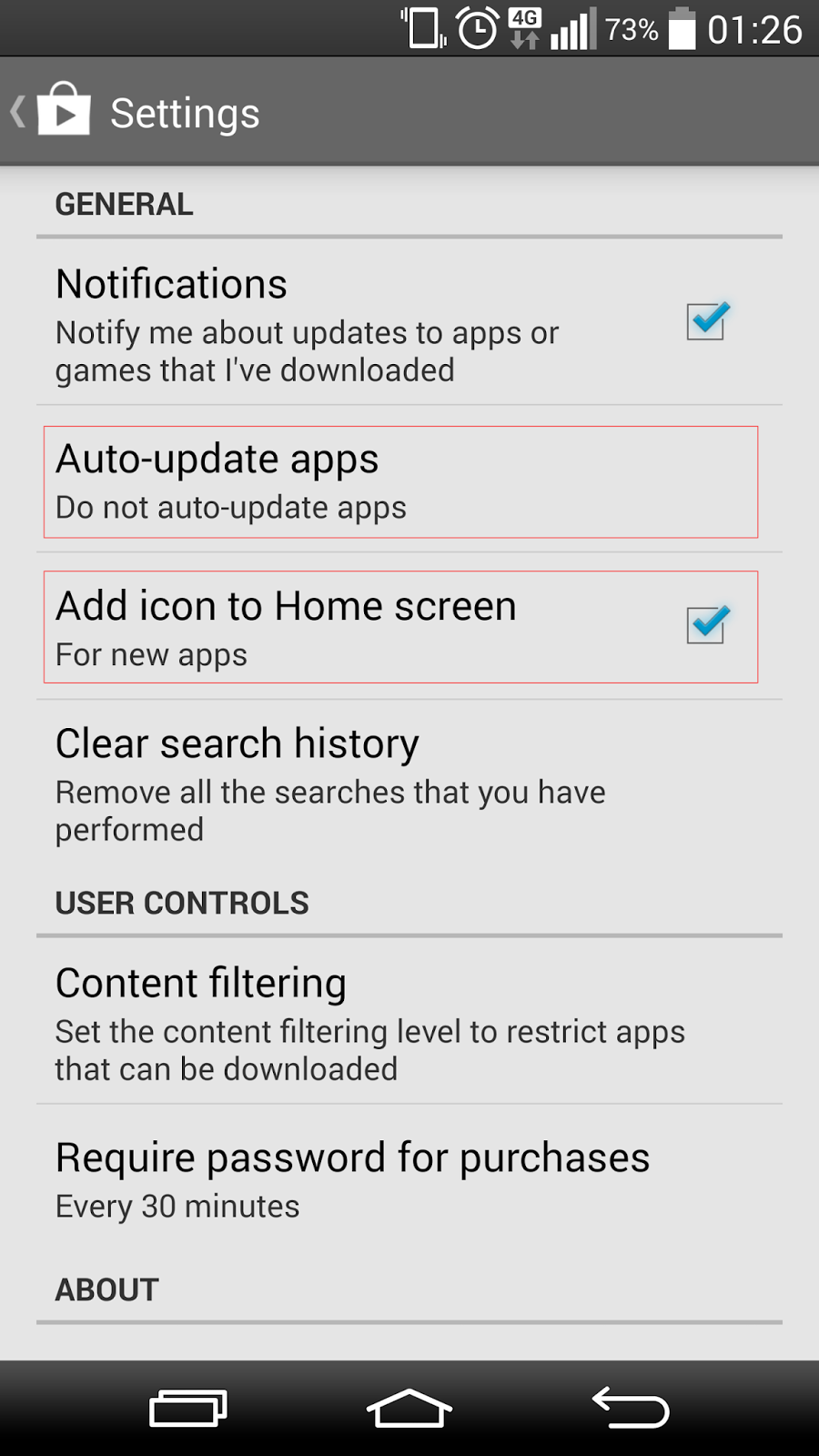Google Calendar is the favourite up-to-date organization tool. like other Google’s services, Google Calendar has flexibility which lets you work faster and more efficiently. With Gmail, separate calendars for work, school or personal affairs, keep them together in the same view, and share your calendar with colleagues.
1. Keyboard shortcuts
Navigating around a calendar should be fast and easy.
| Shortcut Key | Action |
| Navigation | |
| k or p | Moves your calendar view to the previous date range |
| j or n | Moves your calendar view to the next date range |
| r | Refreshes your calendar |
| t | Moves you to the current day |
| Views | |
| 1 or d | Displays your calendar in the 'Day' view |
| 2 or w | Displays your calendar in the 'Week' view |
| 3 or m | Displays your calendar in the 'Month' view |
| 4 or x | Displays your calendar in the 'Custom' view |
| 5 or a | Displays your calendar in the 'Agenda' view |
| Actions | |
| c | Allows you to create a new event |
| e | Allows you to view an event's details |
| Backspace or Delete | Deletes the event |
| ctrl + z / command + z or z | Undo last action (if possible) |
| ctrl + s / command + s | Save event (from event details page) |
| Esc | Return to calendar grid (from event details page) |
| Application | |
| / | Places your cursor in the search box |
| shift += or + | Focus on 'Add a calendar' text box under 'Other calendars' |
| q | Opens "Quick Add" |
| ctrl + p or command + p | Prints the current view |
| s | Brings you to your Google Calendar settings page |
| ctrl + ? / command + ? or ? | Brings up a menu of keyboard shortcuts |
2. Receive an email with your agenda
If your schedule is busy, you can receive your google agenda by mail, share it, modify it or duplicate it. Go to settings, Calendars tab, then click on the “Notifications” of the agenda.
 |
| Receive an email with your agenda |
3. Add a Different Time Zone
You can get Google Calendar to display multiple timezones. To change this, hit S to head to "Settings" menu. Under the "General" tab you can see "Your current time zone." Click on "Show an additional time zone," and then tick the box "Display all time zones."
 |
| Add a Different Time Zone |
4. Customise view the view of your Google calendar
Set the view of your calendar, depending on whether you prefer a display of “4 days, 5 days or more”. Choose between 2-7 days and 2-4 weeks.
Hit s for settings and scroll down to "Custom view"
5. View your tasks in your Google Calendar
Google Calendar allows you to view your tasks in your calendar. In the left pane, in "My calendars" check the “Tasks” box. Google Calendar allows you to assign a deadline to a task, which will be displayed in your calendar.
 |
| View your tasks in your Google Calendar |
6. Add public holidays to Google calendar
Integrate public holidays or special events to your Google Calendar. Depending on countries and cultures, the holidays or public holidays can be very different. In the left pane, click "Other Calendars" and "Browse interesting calendar".
 |
| Add public holidays to Google calendar |