convertFirst step is to select a video and edit it in OpenShot, select the part you like to animate and cut out everything else. If you already have sequince of images to use go strait to second step.
I selected very simple video only containing spinning dots.
To add files you can use CTRL+F and browse for file from there, or click on the "plus" sign. Next you drag the imported file down to the track part of OpenShot where you ca examine and cut the video. I selected ~2 sec to use of my video. Next you need to export the video, CTRL+E or the red circle. Now you can select where too and how. First select destination, I prefer to use new/empty directory.
Remember to set filename with leading zero;
filename_%02d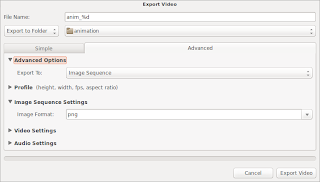 |
| Export to "image sequence. Image format. |
Second step.
You should browse the images to see if the fit the loop you are aiming for. In my example I deleted first few and last few, leaving about 29 images.
The gif can get quite big, in that case see if you need to scale the images. My images are 720x480 px, and I like to scale the down to 45% of that size.
for file in *.png; do convert $file -resize 45% c-$file; done
convert -delay 4 -loop 0 *.png my_animation.gif
Here is the final image.
