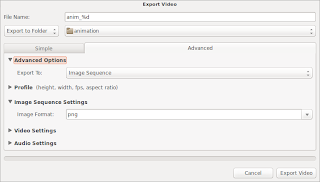Past few days Dropbox have not started on my Linux computer, I'm running Ubuntu 13.10. When I try to start Dropbox manually by command line, I get this error:
$ dropbox start Starting Dropbox...Traceback (most recent call last): File "dropbox/client/main.py", line 13, inTo fix this, open a terminal CTRL+T and run the following commandsFile "autogen_explicit_imports.py", line 13, in File "ui/common/selective_sync.py", line 6, in File "arch/__init__.py", line 28, in File "arch/linux/tracing.py", line 8, in File "hard_trace.py", line 6, in File "client_api/connection_hub.py", line 21, in File "client_api/kv_connection.py", line 23, in File "pylinux/__init__.py", line 71, in File "cffi/api.py", line 311, in verify File "dropbox/overrides.py", line 398, in load_library File "cffi/verifier.py", line 69, in load_library File "cffi/verifier.py", line 154, in _load_library File "cffi/vengine_cpy.py", line 124, in load_library VerificationError: importing '/home/olig/pylinux/__pycache__/_cffi__xa0c4f46bx1d95b4de.so': No module named _cffi__xa0c4f46bx1d95b4de
sudo rm -rf /var/lib/dropbox/.dropbox-dist dropbox start -i
Extra
For more Dropbox command line options$ dropbox help Dropbox command-line interface commands: Note: use dropbox help command to view usage for a specific command. status get current status of the dropboxd help provide help puburl get public url of a file in your dropbox stop stop dropboxd running return whether dropbox is running update download latest version of dropbox start start dropboxd filestatus get current sync status of one or more files ls list directory contents with current sync status autostart automatically start dropbox at login exclude ignores/excludes a directory from syncing lansync enables or disables LAN sync